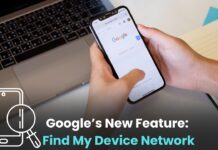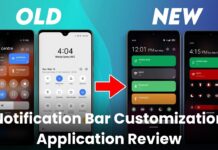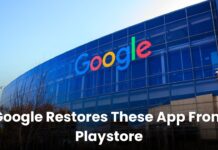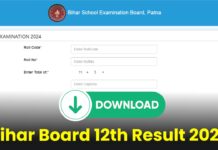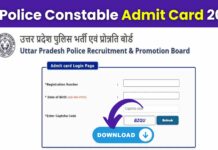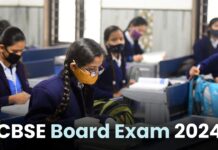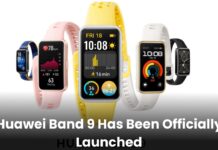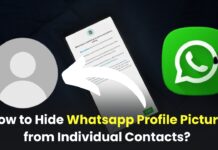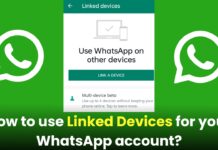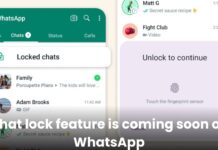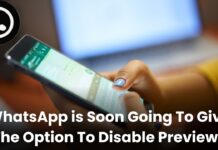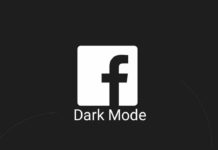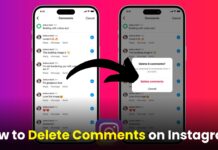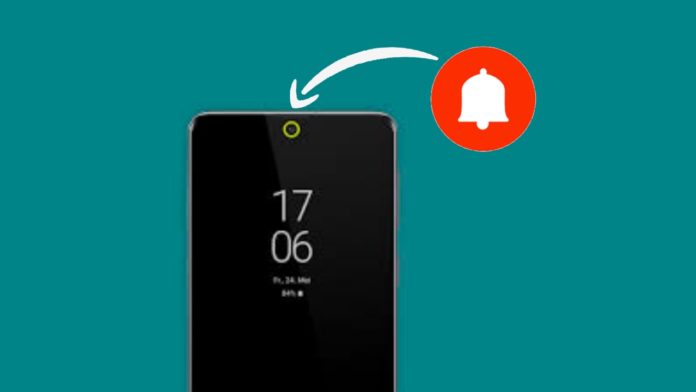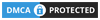There is a notification of something in your phone like a friend or any person messages on your phone. So you will get notifications that will play a simple notification tone. But today I am going to tell you about one such app. This is a different app. You can download this NotifyBuddy – AMOLED Notification Light app on your phone. So whenever you get a notification of something on your phone, then an LED notification light will show on your screen. Which will look very beautiful.
And inside this app, you will find lots of colours. You can select the colour of your choice and add your notification LED light. Meaning you will get a lot of notification colours inside this app. You can select the colour of your favourite. So let’s know about this app in full detail so that you can also use this app very easily and add LED light to your notification.
Also, Read With the help of this Profile Picture Border Frame app, you can apply border frames to your photos.
What Is NotifyBuddy – AMOLED Notification Light app?
This is a very cool notification led light app. More than 1 million people have downloaded this app from the Play Store. So you also download this app and add LED light to your notification. This means that whenever a notification comes inside your phone, the LED light will show on your screen. You will find many colours inside this app. You can add the colour of your choice to the notification LED light.
How to use this app?
If you want to use this app, then first of all download this app by clicking on the download button given below.
- After that install and open this app.
- Then you will see the arrow option in front of you, then click on it.
- Then you have to give some permission?
- After that, all the apps will be visible on your screen. So animalize the app in which you want the notification LED light to light up.
- If you want to change the colour of the light, then type in the name of the app and choose the colour of the light then click on confirm option.
- As you click on the confirm option, the colour of your light will be set.
- Now you will get the notification option at the bottom. You have to go there and you can set the LED animation time and blink interval. You can set it according to how many times you want to set it for animation and blink?
- Then whenever notification of any message comes on your screen, the LED light will turn on in your phone. Which will look very beautiful.
I hope you enjoy reading this post. If you have any query related to this post then comment below and share this post with your friends and social media.