To experience Apple’s high-end hardware and seamless software, users frequently witness start switching from Android phones to iPhones. But users always keep asking how to transfer whatsapp chat history from Android to iPhone?
After much requests and complaints, WhatsApp has now released an easy method for transferring chat history from Android to iPhone. You no longer need to rely on expensive tools to transfer your important conversations.
In this article we will tell you how to transfer whatsapp chat history from Android to iPhone? We will also cover other simple methods of moving your WhatsApp chat history from your Android to your iPhone devices.
How To Transfer WhatsApp Chat History from Android to iPhone?
You can easily transfer WhatsApp data from iPhone to Android for free without any hassle, but it’s very difficult to go the other way round.
But if you want to transfer data from iPhone to Android then make sure the iPhone you are transferring to is brand-new or has recently been reset before attempting to transfer your chats.
Before beginning the transfer, confirm that your iOS and Android devices are linked to the same Wi-Fi network and that they are both plugged in for charging.
Here are the ways to transfer WhatsApp Chat history from Android to iPhone:
1. Using A Third-Party App:
Here are the steps on how to move Android WhatsApp data to iOS using a third-party application:
- One your Android phone, download the app “move to iOS” then follow the on-screen directions.
- Input the code from your iPhone when prompted for a code.
- “Tap Continue and follow the on-screen instructions”
- WhatsApp should be clicked on at the transfer data screen.
- Wait for WhatsApp to export information by pressing and holding “Get started” on an Android smartphone. When it is ready for transfer, you will be logged out of your Android phone.
- Go back to Move to iOS app then press Next followed by Continue button so that the transferring can start
- Open WhatsApp on your iPhone and login using your registered number.
- Keep holding ‘Start’ until the transfer ends.
- This means that all chats and related data will begin showing up in our new iPhone immediately.
It should be noted that the new iPhone doesn’t support WhatsApp call history transfer. Additionally, one cannot erase WhatsApp data from his Android device until he chooses it.
2. Transfer using email
WhatsApp messages on an Android device can also be moved to an iPhone via email, but this is a very long and slow process as one chat can only be transferred at a time.
- Open WhatsApp on your Android device and tap on “Settings.”
- After that, choose the “Chats” option and tap on “Chat history.”
- Click “Export Chat” and select that contact to transfer the chat.
- You may now determine whether or not the media should be backed up together with it.
- Type in the recipient’s email address by selecting Gmail. This should be your personal email address.
- Tap Send from your iPhone to send and retrieve this message.
3. Transferring WhatsApp’s Chat History without Using Third Party Apps
Is it your first time configuring an Apple device? If yes, then you can easily transfer your WhatsApp chat history if you are switching from an Android phone to a new iPhone.
However, if you have an iPhone already and you want to transfer the chat history from Android, then you need to reset your iPhone.
It has been recommended though that before restoring the factory settings for an iPhone, you should backup your data. Here’s how to reset your iPhone:
- Navigate to the Settings app, on your iPhone. Look for the “General” option. then click “Transfer or Reset iPhone.”
- Select the “Erase All Content and Settings” options. Once the screen showing “Erase This iPhone” click on “Continue” to proceed.
- After you have successfully backed up your data to iCloud select the “Erase” option. Enter your passcode to confirm. Your iPhone has been reset successfully.
Steps to Transfer WhatsApp Chats from Android to iPhone
Once you have finished resetting your iPhone, let’s delve into the process of transferring WhatsApp data from an Android phone to an iPhone.
You don’t have to rely on tools to transfer your WhatsApp conversations to your iPhone. The official and completely free method, for transferring chats from an Android device to an iPhone is:
- Proceed with the setup process by following the instructions displayed on the screen. Take a moment to sign in to your Apple account. Pause the setup procedure soon as you reach the “Apps & Data” screen.
2. On this screen select the option labeled “Move Data from Android ” which can be found as the to last choice, towards the bottom.
3. Click on the “Continue” button on “Move from Android” screen. Input the passcode that appears into the “Move to iOS” option, on your Android device.
4. Launch the “Move to iOS” application on your Android device.
5. Accept Apple’s terms and conditions, within the app. Simply tap the “Continue” button. Grant all the permissions when prompted.
6. After this you will see the “Find Your Code” screen again and there will be a “Continue” button. Simply tap on it. Enter the code displayed on your iPhone (step #3).
7. Once you’ve entered the code, your Android phone and iPhone will connect wirelessly. To complete the pairing process you may receive a prompt to select and connect to the iPhones network.
8. After pairing the two devices go to the “Move to iOS” app, on your iPhone. Within this app select “Transfer Data.” From there choose “WhatsApp” from the options. You’ll see a checkmark indicating that you’re transferring your WhatsApp data backup from your Android device to your iPhone along with its size. To proceed simply click on the “Continue” button.
9. You can now transfer your messages from an Android device to an iPhone using WhatsApps feature called “Move chats, to iOS.” To begin, simply tap on the “Start” button. Once WhatsApp has completed preparing your files for the transfer you can proceed by tapping on the “Next” button.
10. After that WhatsApp will work its magic to transfer your media and messages from an Android device to an iPhone.
11. You will finally be able to transfer your WhatsApp messages to your Apple device and both your iPhone and Android phone will show the message “Transfer Complete.”
What Are The Requirements to Move WhatsApp Messages from Android to iOS?
Before you transfer your WhatsApp conversations from an Android to an iPhone, there are several things that you should keep in mind.
You must keep in mind these points to ensure a smooth transfer. To move WhatsApp chat history from an Android device to an iPhone, you must fulfill the following requirements:
- You must have an Android phone with an Android version 5 or above.
- iPhone with iOS 15.5 (like the iPhone 13 series, iPhone 12 series, iPhone 11 series, iPhone XS/XS Max, iPhone SE/SE2/SE3, and even the iPhone XR,
- A compatible version of WhatsApp meaning it works with iOS devices that are running from 2.22.10.70 onwards and Android devices running from 2.22.7.74 upwards.
How To Fix Some Common Problems While Moving WhatsApp Chats to iOS?
There are some remedies you can try if you run into issues while moving your messages from Android to an iphone:
- Firstly check if both your android and iphone meet the minimum specifications discussed earlier on in this article as well as ensuring that the whatsapp apps on them can work together.
- Remember to reset your iPhone after transferring your previous chats from android to Iphone through WhatsApp. As per WhatsApps support page, merging the old chats is not feasible. Thus, transferring WhatsApp data to an iPhone that has already been activated is not possible. To proceed it is necessary to reset your iPhone as, per the instructions provided above. This is not something to be concerned about if you’re configuring a brand-new iPhone.
- Please note that the chat transfer needs to be set up in such a way that both the iPhone and Android phones are on the same wireless network.
- We strongly recommend that you use the same phone number you used on your Android phone to log into WhatsApp on your iPhone once these two conditions are met. No change of phone numbers should occur during the period of transferring data.
- It is probable that there are problems with your Android phone related to the “Move to iOS” app, including crashes. So, if you find yourself in this situation, WhatsApp suggests going to its official support page for help and explains how Apple support can help.
Conclusion
In this article we discussed how to transfer whatsapp chat history from Android to iPhone? Transferring WhatsApp messages from an Android Phone to an iPhone is simple when following the steps outlined in this guide.
In addition, WhatsApp move chats to Android phones from iPhones easily. This way, it is easy to change between iPhone and Android. You can even do this without backup for chats when getting a new iPhone or Android phone.
We hope this guide has been useful in explaining how to transfer WhatsApp data from iPhone to Android free. Following these instructions keeps all your Whatsapp messages while moving between one device and another.
FAQs
Q. How can we move whatsapp chat history from an Android to iPhone?
Answer. To achieve this, you need to make sure that your Android device is compatible with the “Move to iOS” app and that you have a new or factory reset iPhone.
Q. Can I restore WhatsApp chats from Google Drive backup on an iPhone?
Answer. WhatsApp chats from your Android phone’s Google Drive backup cannot be restored on your iPhone.
Q. Is it possible to transfer WhatsApp backup from Google Drive to iCloud?
Answer. A solution now exists for backing up your WhatsApp data obtained from Google Drive onto iCloud. The process to do this is quite tedious as it requires resetting an iPhone back to factory settings and having an Android phone with the Move to iOS app installed.
Q. Can WhatsApp read the chats I transfer from Android to iPhone?
Answer. WhatsApp cannot read data transferred from Android devices. Remember, when moving your data, you will need to enable iCloud backups in order for not losing your data.





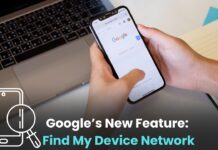


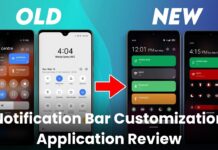
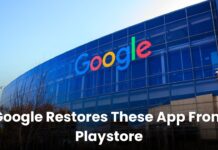





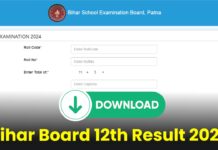


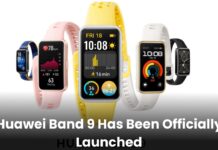


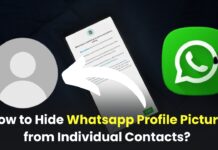
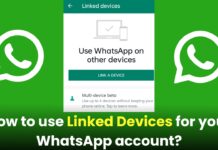
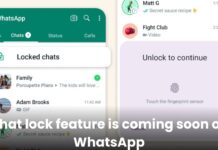
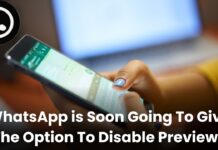
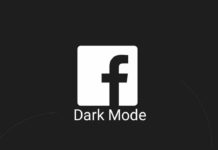

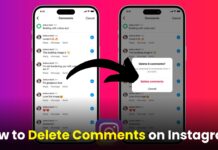




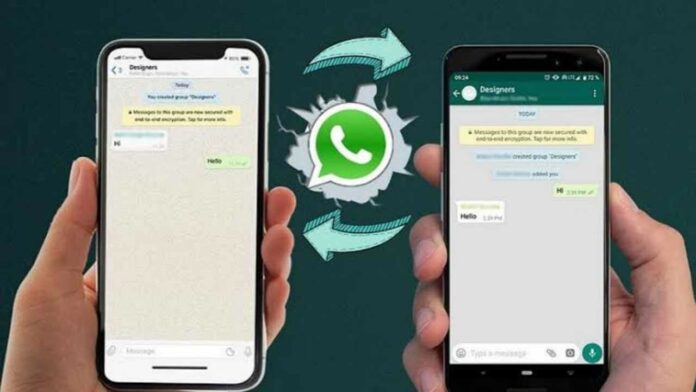
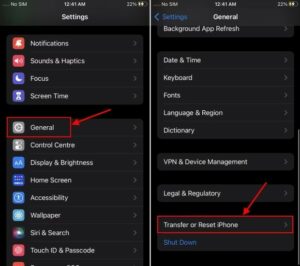
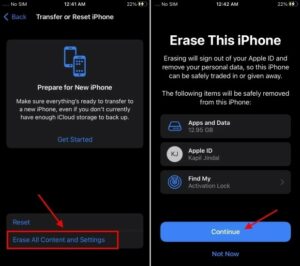

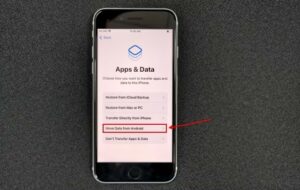
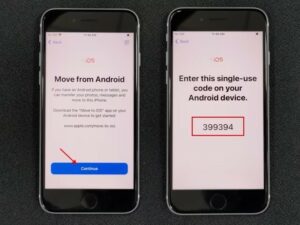
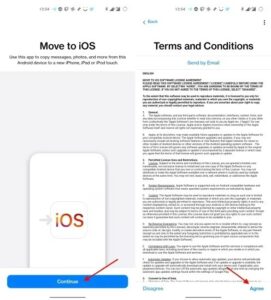
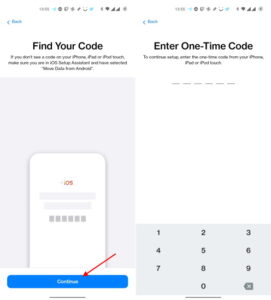
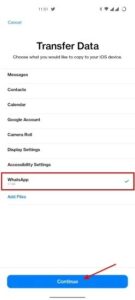
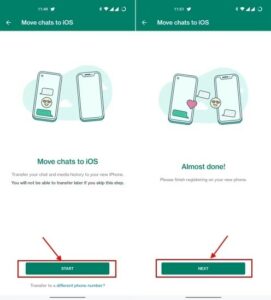
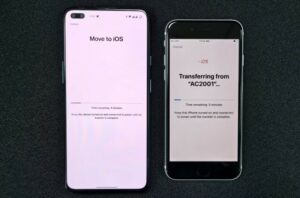
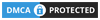


i phone 30 pro max
Very good