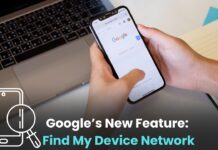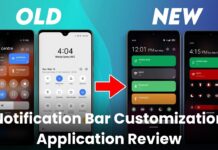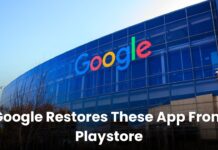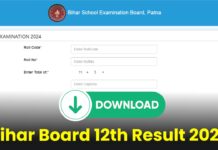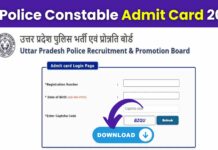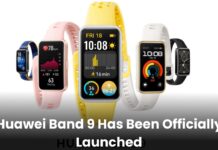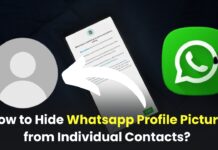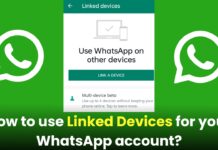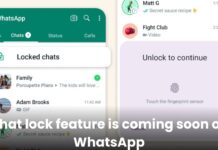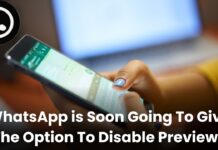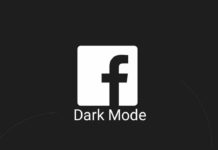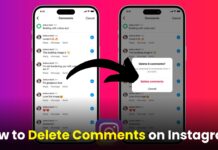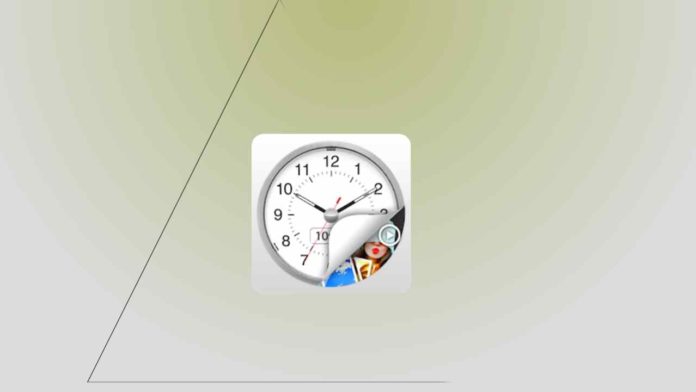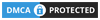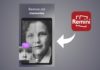There will be many photos and videos on your phone. You will also have personal photo videos and you want to keep your photo videos or other files hidden and keep them safe. So you can very easily hide your photos, videos and other files inside the watch. So you can hide your photos with the help of this Clock Vault-Hide Photos, Videos.
If you secure your photo video inside this watch then no one will even know and you can keep your photos, videos safe on your phone. Many people have downloaded this app. More than 10 million people have downloaded from Play Store. So you also download this app and keep your photos, videos safe. You have also been given the option of finger unlock.
You can also unlock it with your finger. If you want to lock your app. Like you want to lock your WhatsApp, Facebook, Instagram or Twitter and keep it safe. So with the help of this app, you can also lock your app. So let us tell you about this app in full detail so that you too can use this app very easily and keep your photos, videos safe.
Features.
- Change password.
- Unlock with a finger.
- Password Recovery option.
How to use the Clock Vault-Hide Photos, Videos & Hide Files app
If you want to use this app, then download this app by clicking on the download button given below. After downloading, install and open it. If you have opened the app, you will see the option of let’s start. Click on it. Then you have to click on the centre button of the watch and set the password. Then you have to take app permission, after that, some allow has to be given.
After that, you will write your name. Enter your email address below and click OK. Then you will see the plus (+) icon. Click on it and you want to hide your photo, video or another file. So by selecting it, you will go to your gallery and select the photo and you can hide your photo video in your watch.
If someone has come to know about your password and you want to change the password. So below you will see the option of setting. Click on it and you will see the icon of change password. You can change the password by clicking on it.
DOWNLOADI hope you enjoy reading this post. If you have any query related to this post then comment below and share this post with your friends and social media.