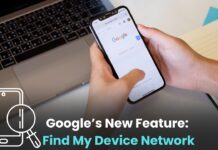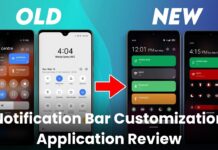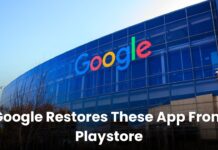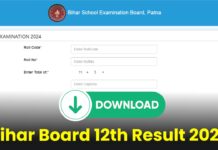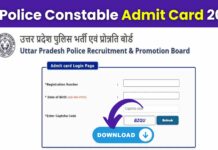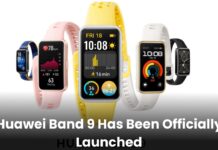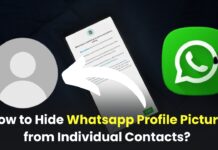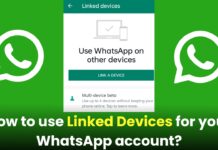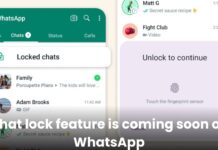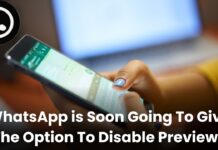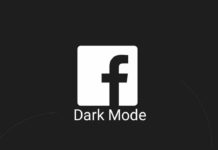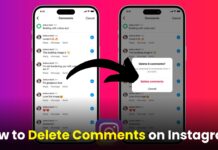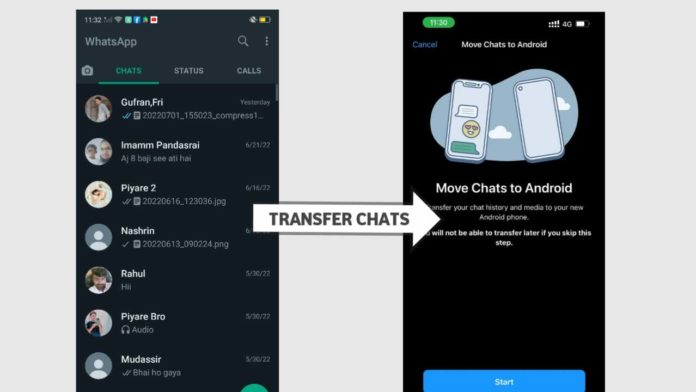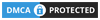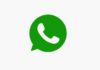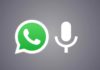To Transfer WhatsApp Chats from Android to iPhone then you need to follow the step that we have discussed in this article. Migration from Android to iPhone is quite hard but with this article, it looks very easy. To get detailed information about How to Transfer WhatsApp Chats from Android to iPhone follow the article till the end.
We all know the quality and features of the iPhone, which attracts Android users and they are forced to buy iPhone. But while shifting from the Android to iPhone there are lots of difficulties that an Android user needs to face, one of the major difficulties is to Transfer WhatsApp Chats from Android to iPhone.
Transfer WhatsApp Chats from Android to iPhone
Before transferring the Android WhatsApp data to iPhone you need to know the essential and required basic thing while transferring data, if you have already know the requirement then you can recheck it or also you can skip this step as well, but if you have no idea read the requirement very carefully.
You need to follow the required things to transfer the WhatsApp Data from Android to iPhone:-
- The android phone is running on the android version 5 also called as lollipop version or needs to run on more than that.
- And the requirement for iPhone is that it should be run on iOS 15.5 version or later than that.
- For WhatsApp, the minimum version criteria is 2.22.10.70 for the iPhone users and 2.22.7.74 for android users.
- On the Android phone, you need to download “Move to iOs” it will be totally free of cost and available on the Google Play store. As this app helps you to transfer WhatsApp chat, data, and media very easily from Android to iPhone.
- One of the major steps is you need to reset your iPhone and reset it otherwise you wouldn’t be able to transfer your data.
- The common thing that you know is you need to log in on WhatsApp with the same mobile number that you have already a WhatsApp account.
- You need to connect both iPhone and Android by wireless with the help of Hotspot to transfer the Whatsapp data.
Data that you Can or Can’t Transfer from Android to iPhone
As you can read the same data on the official support site of Whatsapp, that is what type of data you will be able to transfer from Android to iPhone. Let’s get the info in bullets of that:-
Things that you can transfer are as follows:-
- Your Whatsapp Profile Photo.
- All Whastapp Setting.
- Chat data that include all images, videos, document, etc.
- Groups and all individual or personal chats.
- And the last one is account information.
Things that you can not transfer are as follows:-
- Whatsapp Call History.
- Profile Name.
Final Steps to Transfer WhatsApp Chats from Android to iPhone
You need to follow the below steps for transferring your WhatsApp data, you need to follow the all steps otherwise you unable to transfer your valuable data.
If you have any query regarding transferring the WhatsApp Chats from Android to iPhone then please comment to us we definitely solve your query.
- Firstly you need to reset your iPhone, and you need to reset up the iPhone and log in with your account. Once you saw the Apps and data you need to stop and follow the below steps.
- Now you need to click on “Move Data From Android” and you will see this option in the second last place.
- Then you need to click on “Continue” and then you will get the code that you need to enter in your “Move to iOs” application that you have already downloaded on your Smartphone.
- Now on your iPhone after clicking on the Continue button you need to give some common permission such as Location, Storage, and so on.
- Once you enter the code in the application both devices are connected wirelessly just you need to “On hotspot” in android and need to select the device on iPhone.
- After connecting Both devices you will see the “Transfer Data” option and then you need to select Whatsapp from the list. You will see the size of the backup data and then you need to click on the “Continue” Button.
- In the “Move to iOS” App you need to click on the “Start” Button and “Next” on the iPhone.
- Now your work is done it’s time to wait how much time did Whatsapp take for transferring your data.
- Now you will see Transfer Completed in both the devices and all Whatsapp data is Transferred.
- Then you need to download WhatsApp from the App store for free. and then need to open it and click on “Move Chats From Android” and then on the start button.
- Once you do that WhatsApp will import all data that you have transferred from android. It simply takes 10 to 15 minutes (totally depending on the size of the backup ) to transfer all media files and to arrange the chat and groups.
- That’s it you have successfully transferred your chat and data, and you can enjoy your Whatsapp with full data now.
Conclusion:-
In this article, we get details knowledge about How to Transfer WhatsApp Chats from Android to iPhone, with proper step by step. If you have any issues regarding this article please comment below we definitely reply and solve your query.