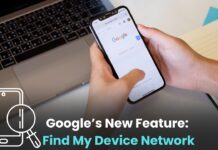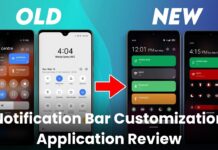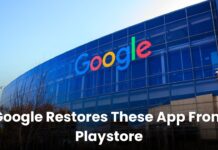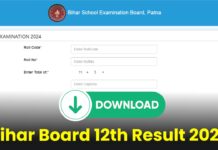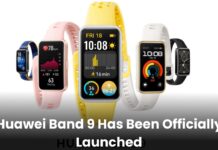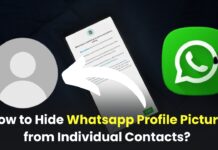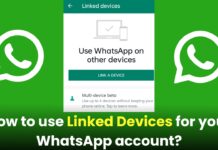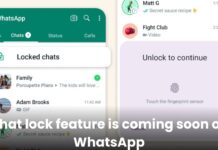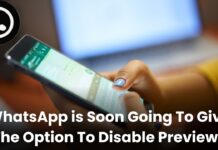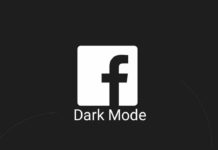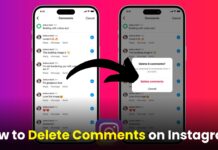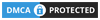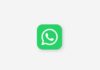WhatsApp is one of the most well-known Meta-Owned instant messaging apps that supports both audio and video calls and allows users to communicate with their contacts. But many users don’t know How to Record WhatsApp Voice Calls?
The majority of users try to record calls on WhatsApp using third-party applications but lose their data in the process. However there are ways through which one can easily record WhatsApp Voice calls.
In this article we will tell you How to Record WhatsApp Voice Calls? Read this article all the way to the end to find out more about the comprehensive, step-by-step instructions for recording WhatsApp calls on Android and iOS.
How to Record WhatsApp Voice Calls Without Third-Party Apps?
1. Using WhatsApp to record voice calls on Android
WhatsApp users cannot officially record calls on the WhatsApp messaging app. However, you can record WhatsApp calls using your phone’s settings. On iOS and Android, recording calls on WhatsApp is done in a very different way. Here’s the steps to record voice calls:
- Access your phone’s settings and select the Special Function menu item.
- Select the Social Turbo radio button after tapping on the Special Function.
- Select Voice Recorder from the Social Turbo settings menu by tapping it.
- To record WhatsApp calls, turn on the Voice Recorder feature. You can now easily record WhatsApp calls on Android phones.
- When you call someone on WhatsApp, you will see a recording icon.
- You can record the call by tapping on the icon. All of your call recordings are accessible in the recording folder.
2. Using a Mac to record WhatsApp voice calls on iOS
It can be difficult to record a WhatsApp voice call on an iPhone. Unfortunately, there isn’t a specific programme that makes recording WhatsApp voice calls simple. There is a workaround, though it requires a Mac and an iPhone. Here’s how to do it:
- Connect your iPhone to a Mac using a lightning cable. Select “Trust this computer” on your iPhone.
- Open QuickTime on your Mac. Then go to the File menu option and choose New Audio Recording.
- Tap the arrow-down arrow, choose the iPhone option, and then press the record button.
- Once your call is over, press the record button once more to end the recording.
- To save your recording, choose File > Save.
Also read: How to Create WhatsApp Channels On Android, iOS And Web?
Conclusion
In this article we discussed How to Record WhatsApp Voice Call? It can be challenging, but it is possible to record WhatsApp voice calls without using external apps. You must first enable speakerphone mode on Android before using the built-in screen recorder to capture WhatsApp voice calls.
You can only record WhatsApp voice calls on iOS using a Mac and QuickTime. Beware before using any third-party audio recorder app if you’re looking for a way to record WhatsApp voice calls as they can steal your data.